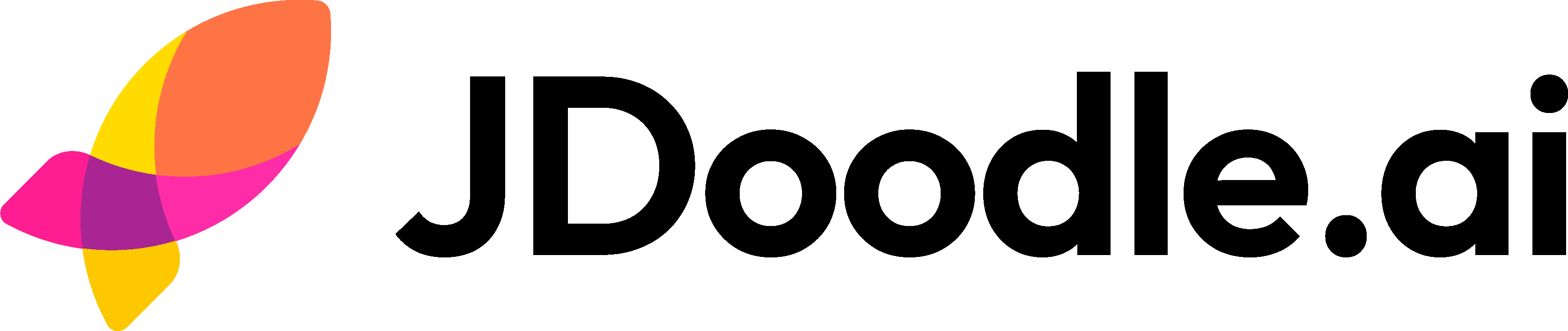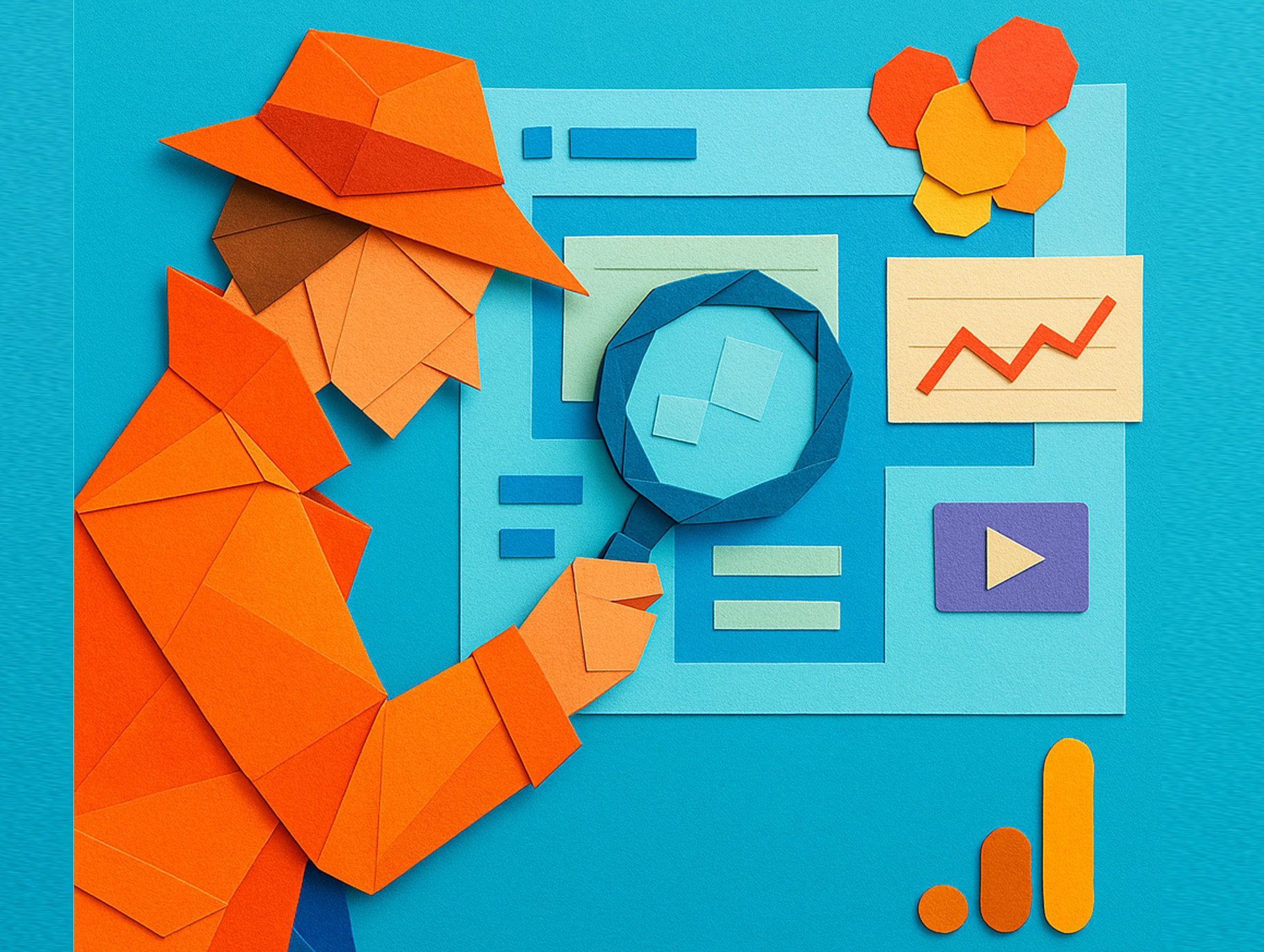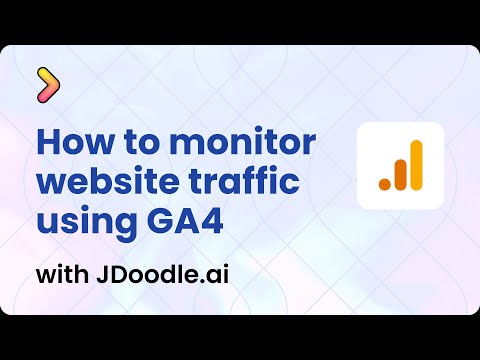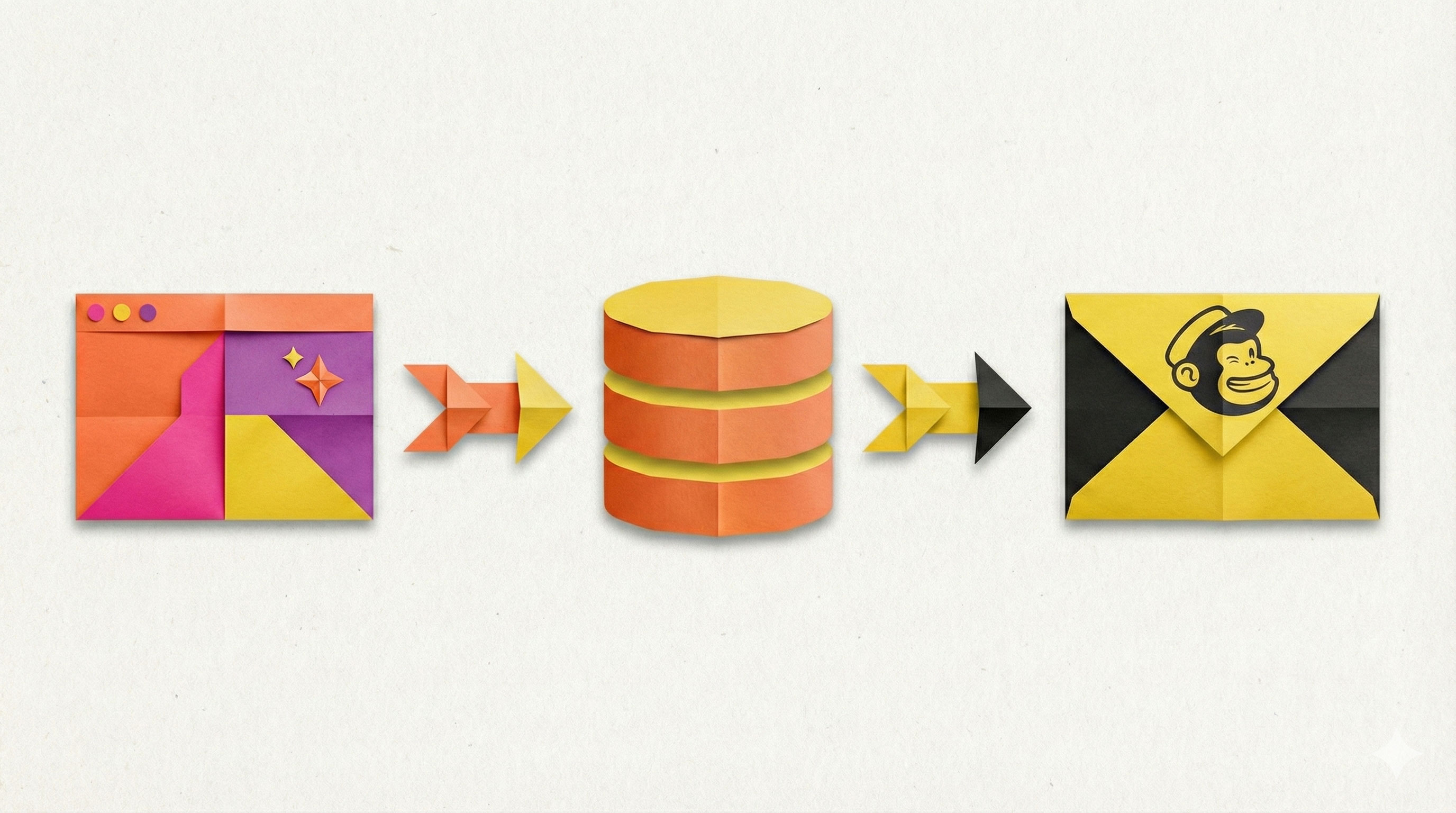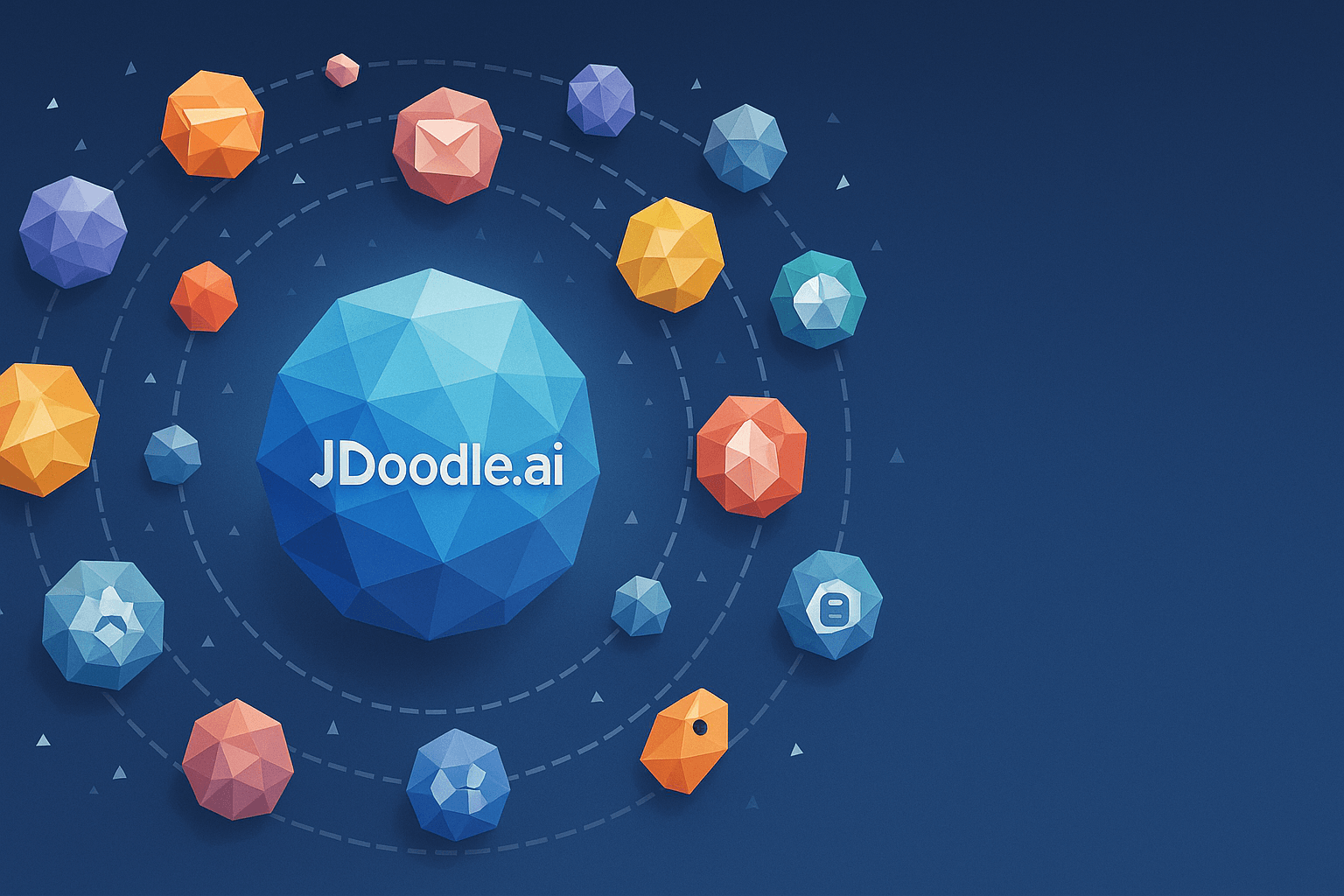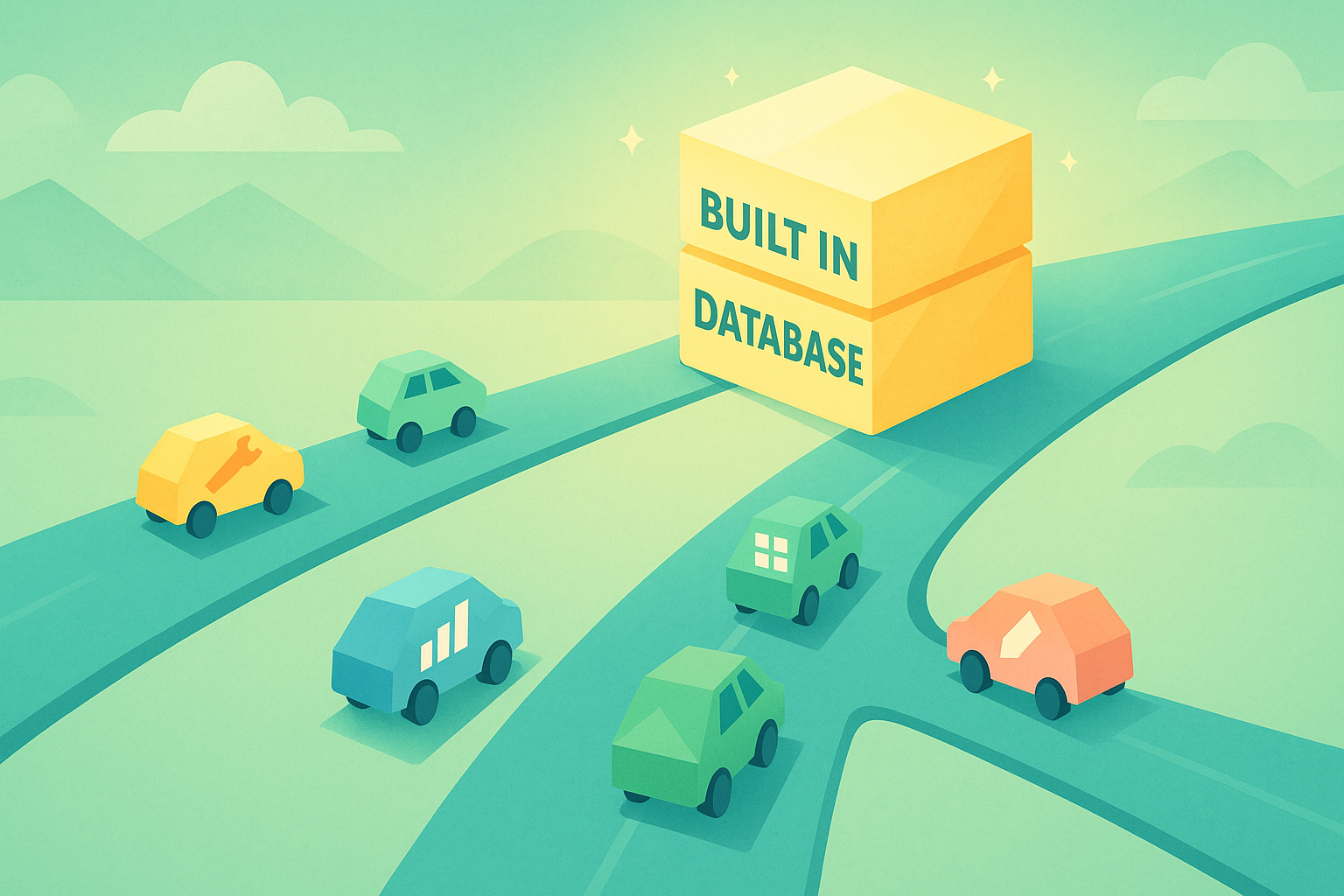Launching a website is like opening a shop on a busy street. You’ve got your sign up, the lights are on, and the door’s wide open. But here’s the kicker: you have no idea what they’re looking at, or how long they’re sticking around.
That’s where Google Analytics 4 (GA4) comes in. It’s basically night-vision goggles for your website. With it, you can see how much traffic you’re getting, how people behave once they land on your site, what pages they bounce from, how long they linger, and which button they’re actually clicking on.
And the good news? Even if you built your site on JDoodle.ai, you can hook it up to GA4 without touching a single tangled mess of code. Let’s walk through it.
Why Bother with GA4 Anyway?
Before we get into the thick of it, let’s pause and ask the obvious: why even bother tracking this stuff?
- Traffic Sources- Are people finding you on Google? Through Instagram? Through Chatgpt? Or is it just your friend refreshing the page?
- User Behaviour- Which pages are hot, which ones are snoozers, and where people drop off.
- Session Duration- Basically how long you held someone’s attention before they bolted.
- Bounce Rate- Did they stick around, or did they leave faster than you at a bad Tinder date?
- Events & Conversions- Did they sign up? Did they click “Buy”? GA4 tracks the stuff that matters.
Bottom line: GA4 tells you if your website is doing its job or if it’s just shouting into the void.
So how can you connect it to your website?
Step 1: Build and Publish Your Landing Page
Your first point of action would be to create your landing page in JDoodle.ai. Head over to Jdoodle.ai, type in your prompt and once you’re happy with the layout, copy, and call-to-action buttons, go ahead and publish your project. You’ll need the published URL in a moment to set up tracking.
Step 2: Head to “Connect Apps” in JDoodle.ai
Inside JDoodle.ai, open your project and find the Connect Apps option. Scroll until you see Google Analytics. Click Connect.
JDoodle.ai will prompt you to paste in a tracking code. That code comes from GA4, so let’s go grab it.
Step 3: Create a Google Analytics Account (If You Don’t Have One)
If you’re new to GA4, start by creating an account at Google Analytics.
- Click Create Account.
- Give it a name (something better than “Test123,” please).
- Hit Next, and now create a property.
- Set your time zone and currency.
- Choose your business size and category (don’t overthink this, it’s mainly for Google’s reporting templates).
Accept the terms, and you’re in.
Step 4: Create a Data Stream
This is where you tell GA4 which website it should watch.
- When prompted, choose Web as your platform.
- Enter your JDoodle.ai published site URL.
- Name your stream (example: “JDoodle.ai Landing Page”).
- Hit Create Stream.
Google will now generate your unique tracking code.
Step 5: Copy the GA4 Tracking Code
After creating your data stream, GA4 will display a popup with the tracking snippet (the global site tag). This is the bit of code that lets GA4 keep an eye on your site.
Copy it. Don’t try to “understand” it, it’s not meant to make sense at a glance.
Step 6: Paste the Code into JDoodle.ai
Go back to JDoodle.ai. In the chat window, paste your GA4 tracking code and simply tell JDoodle.ai to add it to your site.
Hit publish again for good measure. Done. Your landing page now reports directly to GA4.
Step 7: Using Custom Domains (Optional)
In the example, we connected a free JDoodle.ai URL. But if you’ve set up a custom domain with JDoodle.ai, use that domain when you enter your site URL in GA4. This way, your analytics data matches the address you actually promote to users.
Step 8: Wait for the Data to Flow
GA4 isn’t instant gratification. It can take up to 48 hours for data to start appearing in your reports. After a couple of days, log back in, open your GA4 property, and you should start seeing numbers in the Realtime and Reports tabs.
Traffic, session duration, bounce rates, click activity—it’ll all be there.
Why This Matters
Without GA4, you’re basically guessing whether your website/webapps works. With GA4, you can:
- See where your visitors are coming from.
- Track if they actually click that shiny CTA button.
- Measure how long they stay before leaving.
- Spot which pages or sections get attention and which get ignored.
- Track which country,state,city your users are coming from
It’s not just about numbers, it’s about knowing if your site is pulling its weight.
TL;DR
- Publish your JDoodle.ai landing page.
- Go to Connect Apps → Google Analytics → Connect.
- In GA4, create an account + property.
- Copy your tracking code.
- Paste it into JDoodle.ai’s chat, tell it to add.
- Publish and wait 48 hours for the data.
Here’s a quick tutorial on how to connect your JDoodle.ai projects with GA4
FAQs
1. Do I need coding experience to do this?
Not at all. JDoodle.ai handles the technical parts—you just copy, paste, and publish.
2. Can I use a custom domain with GA4?
Yes. If you’ve set up a custom domain in JDoodle.ai, enter that URL in GA4 instead of the free hosted one.
3. How long does it take before I see results in GA4?
Usually 24–48 hours for the data to start flowing. After that, you can use the Realtime tab to see live visits.
4. What can GA4 track on my landing page?
Traffic, bounce rates, session duration, click events, and custom conversions like signups or button clicks.
5. Is GA4 free?
Yes—Google Analytics is completely free to use.
Wrapping It Up
Your JDoodle.ai site might look clean and professional, but until you connect it with GA4, you’re basically flying blind. With GA4 plugged in, you’re not just guessing, you’re making data-driven decisions that could be the difference between “cool project” and “actual business.”
So set it up. Watch your traffic. See what’s working. Tweak, iterate, repeat.
Because the truth is, the internet is a noisy place. GA4 is how you cut through the noise and figure out if people are actually paying attention.
Related Posts
View All Posts »How to Use an AI Landing Page Builder With Mailchimp Email Marketing
Learn how to build a webinar email capture landing page with JDoodle.ai, store registrations in a built in database, and sync everything to Mailchimp for automated reminders and newsletters.
17 Powerful APIs You Can Integrate with JDoodle.ai
A curated list of 17 popular APIs you can connect to JDoodle.ai using API keys and simple prompts, plus examples of exactly what to build with each.
Top 5 No-Code App Builders with a Built-In Database (2025)
If you're building a real app not just a form you need more than a spreadsheet. Here are five no-code app builders that include built-in databases so you can launch faster.